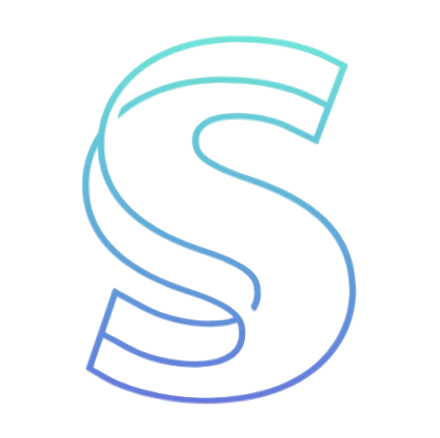- Blog
- Getting Started with Vibe Coding Tools - Complete Developer Guide
Getting Started with Vibe Coding Tools - Complete Developer Guide
Table of contents
Getting Started with Vibe Coding Tools
Welcome to the comprehensive getting started guide for Vibe Coding Tools! Whether you're a seasoned developer or just starting your coding journey, this guide will help you make the most of our powerful development platform.
Quick Start
1. Sign Up and Account Setup
Getting started is simple:
-
Create Your Account
- Visit vibetools.net
- Click "Sign Up" and choose your preferred method:
- Google OAuth
- GitHub OAuth
- Email registration
-
Verify Your Email
- Check your inbox for the verification email
- Click the verification link to activate your account
-
Complete Your Profile
- Add your developer preferences
- Set up your workspace configuration
- Choose your default theme (light/dark)
2. Understanding the Dashboard
Once logged in, you'll see your personalized dashboard with:
- Quick Actions: Fast access to common tasks
- Recent Projects: Your latest work and collaborations
- AI Tools: Access to our AI-powered development features
- Credits: Your current usage and available credits
- Settings: Account and preference management
Core Features Overview
AI-Powered Code Generation
Our platform offers several AI models for different use cases:
// Example: Generate a React component
interface ButtonProps {
children: React.ReactNode;
onClick: () => void;
variant?: 'primary' | 'secondary';
disabled?: boolean;
}
const Button: React.FC<ButtonProps> = ({
children,
onClick,
variant = 'primary',
disabled = false
}) => {
return (
<button
className={`btn btn-${variant} ${disabled ? 'disabled' : ''}`}
onClick={onClick}
disabled={disabled}
>
{children}
</button>
);
};
Available AI Models
| Model | Best For | Speed | Quality |
|---|---|---|---|
| OpenAI GPT-4 | Complex logic, architecture | Medium | Excellent |
| DeepSeek | Performance optimization | Fast | Very Good |
| Claude | Documentation, analysis | Medium | Excellent |
| Local Models | Privacy-sensitive code | Fast | Good |
Code Analysis and Optimization
Our AI can analyze your code for:
- Performance Bottlenecks: Identify slow operations
- Security Vulnerabilities: Detect potential security issues
- Best Practices: Suggest improvements following industry standards
- Code Style: Maintain consistent formatting and patterns
Advanced Features
1. Project Templates
Start quickly with our pre-configured templates:
- Next.js Full-Stack: Complete web application setup
- React Component Library: Reusable component development
- API Service: Backend service with authentication
- Mobile App: React Native or Flutter setup
- Documentation Site: Markdown-based documentation
2. Team Collaboration
Work together seamlessly:
- Shared Workspaces: Collaborate on projects in real-time
- Code Reviews: AI-assisted code review process
- Version Control: Integrated Git workflows
- Team Analytics: Track team productivity and code quality
3. Deployment Integration
Deploy your projects effortlessly:
- Vercel Integration: One-click deployment to Vercel
- GitHub Actions: Automated CI/CD workflows
- Docker Support: Containerized deployment options
- Custom Domains: Use your own domain names
Best Practices
Writing Effective Prompts
When working with AI tools, follow these guidelines:
- Be Specific: Provide clear, detailed requirements
- Include Context: Share relevant background information
- Specify Constraints: Mention limitations or preferences
- Iterate: Refine your requests based on results
Example of a good prompt:
Create a TypeScript React component for a user profile card.
Requirements:
- Display user avatar, name, email, and join date
- Include edit and delete buttons for admin users
- Use Tailwind CSS for styling
- Follow accessibility best practices
- Include proper TypeScript interfaces
Code Organization
Structure your projects for maintainability:
src/
├── components/ # Reusable UI components
│ ├── ui/ # Basic UI primitives
│ ├── forms/ # Form components
│ └── layout/ # Layout components
├── pages/ # Page components
├── hooks/ # Custom React hooks
├── utils/ # Utility functions
├── types/ # TypeScript type definitions
├── services/ # API services
└── constants/ # Application constants
Performance Optimization
Keep your applications fast:
- Code Splitting: Load code only when needed
- Image Optimization: Use next/image or similar
- Caching: Implement appropriate caching strategies
- Bundle Analysis: Monitor and optimize bundle size
- Performance Monitoring: Track real-world performance
Configuration Guide
Environment Setup
Configure your development environment:
# Install dependencies
npm install
# or
pnpm install
# Set up environment variables
cp .env.example .env.local
# Start development server
npm run dev
Essential Environment Variables
# Application
NEXT_PUBLIC_APP_URL=http://localhost:3000
NODE_ENV=development
# Database
DATABASE_URL=your_database_url
# Authentication
NEXTAUTH_SECRET=your_secret_key
NEXTAUTH_URL=http://localhost:3000
# AI Models
OPENAI_API_KEY=your_openai_key
DEEPSEEK_API_KEY=your_deepseek_key
IDE Configuration
Recommended VS Code extensions:
- ES7+ React/Redux/React-Native: Code snippets
- TypeScript Hero: Auto-import management
- Prettier: Code formatting
- ESLint: Code linting
- Tailwind CSS IntelliSense: CSS class suggestions
Monitoring and Analytics
Usage Tracking
Monitor your usage through the dashboard:
- API Calls: Track your AI model usage
- Credits: Monitor your credit consumption
- Projects: View project creation and activity
- Performance: See response times and success rates
Performance Metrics
Key metrics to watch:
- Response Time: AI model response speed
- Success Rate: Successful API calls percentage
- Credit Efficiency: Credits per successful output
- User Satisfaction: Quality ratings of generated code
Community and Support
Getting Help
When you need assistance:
- Documentation: Check our comprehensive docs
- Community Forum: Ask questions and share knowledge
- GitHub Issues: Report bugs and request features
- Email Support: Direct support for premium users
- Live Chat: Real-time help during business hours
Contributing
Join our community:
- Open Source: Contribute to our public repositories
- Templates: Share your project templates
- Tutorials: Write guides and tutorials
- Testing: Help test new features and provide feedback
Stay Updated
Keep up with the latest:
- Newsletter: Weekly updates and tips
- Twitter: @VibeTools
- Blog: Regular articles and tutorials
- Discord: Real-time community chat
What's Next?
Now that you're set up, explore these advanced topics:
- AI Model Comparison - Choose the right model
- Performance Optimization - Make your apps faster
- Team Workflows - Collaborate effectively
- Deployment Guide - Ship with confidence
Pro Tips
Keyboard Shortcuts
Master these shortcuts for faster development:
Ctrl/Cmd + K: Quick command paletteCtrl/Cmd + Shift + P: AI prompt inputCtrl/Cmd + Enter: Execute current promptCtrl/Cmd + /: Toggle commentAlt + Up/Down: Move line up/down
Workflow Optimization
Optimize your development workflow:
- Template Usage: Start with appropriate templates
- Snippet Library: Create and reuse code snippets
- Batch Operations: Process multiple files together
- Automated Testing: Set up continuous testing
- Regular Backups: Never lose your work
Ready to build amazing things? Start your first project with our interactive tutorial or explore our template gallery for inspiration.
Have questions? Join our community Discord or reach out to our support team at support@vibetools.net.
Latest from the blog
New research, comparisons, and workflow tips from the Vibe Coding Tools team.
Gemini 3 Flash brings frontier intelligence at Flash speed and price, with controllable thinking and video-optimized media_resolution. Learn Python SDK integration.
Antigravity is an AI-powered IDE by Google built on VS Code, centered on autonomous agents that plan tasks, edit code, and test work; the preview is free.
Build an AI-native engineering team by shifting SDLC to delegate-review-own, using AGENTS.md/PLAN.md, TDD-first loops, docs-as-code, and MCP-linked ops.