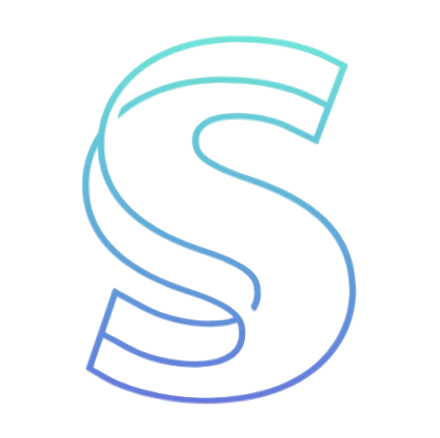- Blog
- From Probabilistic Guesswork to Guaranteed Engineering: A Complete Guide to Claude Code Hooks
From Probabilistic Guesswork to Guaranteed Engineering: A Complete Guide to Claude Code Hooks
Table of contents
From Probabilistic Guesswork to Guaranteed Engineering: A Complete Guide to Claude Code Hooks
If you are already using Claude Code, you know it’s a fantastic AI assistant for generating new features, hunting down bugs, and making sense of messy code—right in your terminal.
But here’s the rub: Large Language Models (LLMs) are inherently probabilistic. You might tell the AI to "remember to format the file and run all tests after the code is written," but sometimes, it might forget, misunderstand your intent, or behave inconsistently across sessions.
We crave certainty and reliability in engineering. This is exactly why Claude Code Hooks exist.
Claude Code Hooks transform a polite suggestion in your prompt (like "please run tests") into a guaranteed, deterministic action that executes every single time. By enforcing your development standards via Claude Code Hooks, you build a robust, automated workflow directly into your coding process.
Simply put, Claude Code Hooks are user-defined shell commands that act as custom, automated triggers, running at specific points during Claude Code’s operations.
I. Understanding Claude Code Hooks: The Core Events
Claude Code Hooks configuration is typically stored in a JSON settings file, such as ~/.claude/settings.json (for user settings across all projects) or .claude/settings.json (for project-specific rules).
The configuration defines which "events" in the Claude Code lifecycle trigger your custom scripts. Here are the most crucial Claude Code Hooks events you need to know:
| Hook Event | When It Runs | What You Can Do | Key Use Cases |
|---|---|---|---|
| PreToolUse | Before Claude Code runs any tool (e.g., writing, reading, executing Bash). | Block the tool call, modify tool input, or ask the user for confirmation. | Security & Validation: Blocking dangerous commands like rm -rf, or enforcing file access policies. |
| PostToolUse | After a tool completes successfully. | Execute automated quality checks and add context for Claude to consider. | Quality Assurance: Automatic code formatting (linting) and running test suites. |
| Notification | When Claude Code sends a system notification (e.g., awaiting user input). | Trigger custom alerts via external systems. | Multitasking: Sending desktop or Slack notifications when a long task is done or needs permission. |
| Stop | When the main AI agent finishes its entire response. | Force continuation of the workflow or execute final summary actions. | Workflow Finalization: Generating a session summary or triggering an automated Git commit. |
| UserPromptSubmit | Before the AI processes your prompt. | Add extra context or validate the prompt for security reasons. | Context Injection: Automatically adding the current Git branch or project status to the conversation. |
By linking these powerful Claude Code Hooks together, you can design a development loop that runs reliably and automatically.
II. Tutorial: Quick Start Logging with Claude Code Hooks
To demonstrate the power of Claude Code Hooks, let’s set up a simple Hook that logs every Bash command Claude Code attempts to run, which is excellent for audit purposes.
Prerequisites
You will need the jq utility installed, which is used for processing JSON data in the command line. Claude Code streams the event context to your hook command via stdin as JSON.
Step 1: Open Hooks Configuration
In your Claude Code terminal, run the special slash command /hooks.
Select the PreToolUse hook event. This is ideal because it runs before the command executes, allowing us to log the intention.
Step 2: Add a Matcher
Select + Add new matcher…. We want this Claude Code Hooks to run only when the Bash tool is called.
Type Bash for the matcher. (Remember, you could use * to match all tools if needed).
Step 3: Add the Hook Command
Select + Add new hook… and enter the command below:
jq -r '"\(.tool_input.command) - \(.tool_input.description // "No description")"' >> ~/.claude/bash-command-log.txt
This command parses the incoming JSON, extracts the command and its description, and appends it to a log file in your home directory.
Step 4: Save Your Configuration
Choose the storage location. Selecting User settings ensures this Claude Code Hooks rule applies to all your projects. Press Esc to return to the main console. Your hook is now active.
Step 5: Verify and Test the Claude Code Hooks
You can run /hooks again or check your ~/.claude/settings.json file to confirm the configuration is registered.
Now, ask Claude Code to run a simple command, such as listing files (ls).
Finally, check your log file: cat ~/.claude/bash-command-log.txt.
You should see an entry similar to: ls - Lists files and directories.
Congratulations! You have successfully implemented your first deterministic Claude Code Hooks.
III. Advanced Applications of Claude Code Hooks
Beyond logging, Claude Code Hooks enable critical engineering automations:
1. Automatic Code Formatting and Linting (PostToolUse)
This is one of the most common and essential uses for Claude Code Hooks. Instead of relying on the AI to remember to format, you can enforce style guides automatically.
You configure a PostToolUse hook to match file editing/writing tools (Edit|Write) and run a formatter like prettier or black on the modified files. This guarantees that all AI-generated code instantly complies with your project’s standards.
- Example Hook: A command running
npx prettier --writewhenever a.tsfile is modified.
2. Enforcing Tests and Quality Checks (PostToolUse)
Use Claude Code Hooks to prevent regressions by making sure new code doesn't break existing functionality.
Configure a PostToolUse hook to automatically run your test suite (e.g., pytest or npm test) on any modified files. If the tests are long-running, you can use the run_in_background setting (in TOML configuration) to prevent blocking the agent loop.
3. Safety and File Protection (PreToolUse)
The PreToolUse hook is your project’s safety guardian. Since hooks can block tool execution using an exit code of 2 or specific JSON output, you can implement security policies:
- Block Dangerous Shell Commands: Implement a script to check if the tool input contains known dangerous patterns like
rm -rf. - Prevent Sensitive File Access: Configure a script to check file paths and block the
EditorWritetool if the file path contains sensitive markers like.env,secrets.yml, or the.git/directory.
4. Coordinating Agents and Notifications (Notification & Stop)
For complex, multi-step tasks, you can use Notification hooks to integrate with systems like Slack or desktop notifications, letting you know when input is needed or a task is complete.
The Stop hook can be used to trigger cleanup tasks or generate final summaries of the work done by the agent. This allows for the creation of observable and controllable AI systems.
IV. Safety and Best Practices for Claude Code Hooks
Warning: Claude Code Hooks execute arbitrary Shell commands with your current user credentials and permissions. A poorly written or malicious hook can lead to data loss or system damage. Always review your scripts carefully.
Here are vital security and performance best practices for writing Claude Code Hooks:
- Speed is Key (Synchronous Execution): Hooks execute synchronously. They block the main AI agent loop until they complete. Aim for execution times under 100ms. If a task is slow (e.g., running a full test suite), make sure to run it asynchronously or in the background.
- Validate Input: Never blindly trust the data received via
stdin(the JSON input). For instance, check if file paths contain traversal sequences (..). - Quote Variables: Always use quotes around shell variables (e.g.,
"$VAR"instead of$VAR) to prevent command injection. - Use Specific Matchers: Use tool matchers (like
BashorWrite|Edit) instead of the wildcard (*) whenever possible. This improves performance and targets the Claude Code Hooks execution more efficiently. - Prevent Infinite Loops: If you use Stop or SubagentStop hooks to force Claude to continue execution, ensure you check the
stop_hook_activefield in the input to prevent the agent from running indefinitely.
Latest from the blog
New research, comparisons, and workflow tips from the Vibe Coding Tools team.
Gemini 3 Flash brings frontier intelligence at Flash speed and price, with controllable thinking and video-optimized media_resolution. Learn Python SDK integration.
Antigravity is an AI-powered IDE by Google built on VS Code, centered on autonomous agents that plan tasks, edit code, and test work; the preview is free.
Build an AI-native engineering team by shifting SDLC to delegate-review-own, using AGENTS.md/PLAN.md, TDD-first loops, docs-as-code, and MCP-linked ops.